UNIUYO Student Portal Login Guide 2023: uniuyo.edu.ng portal
UNIUYO Student Portal Login Guide for 2023 will help you to be able to get access to the school portal, also find out how to check result in uniuyo portal via the official Uniuyo portal @ uniuyo.edu.ng portal below.
The University of Uyo (Uniuyo) is a federal university located in the so犀利士
uth south coast of Nigeria in the heart of Akwa Ibom, Uyo.
The Uniuyo student portal helps students have access to a consolidated range of academic and administrative services such as;

- Course Registration
- Fee Payment
- Academic Records
- Course Materials
- Online Learning
- Library Services
- Personal Information Update
- Hostel and Accommodation and
- Student Support Services.
UNIUYO Student Portal Login: Steps Required
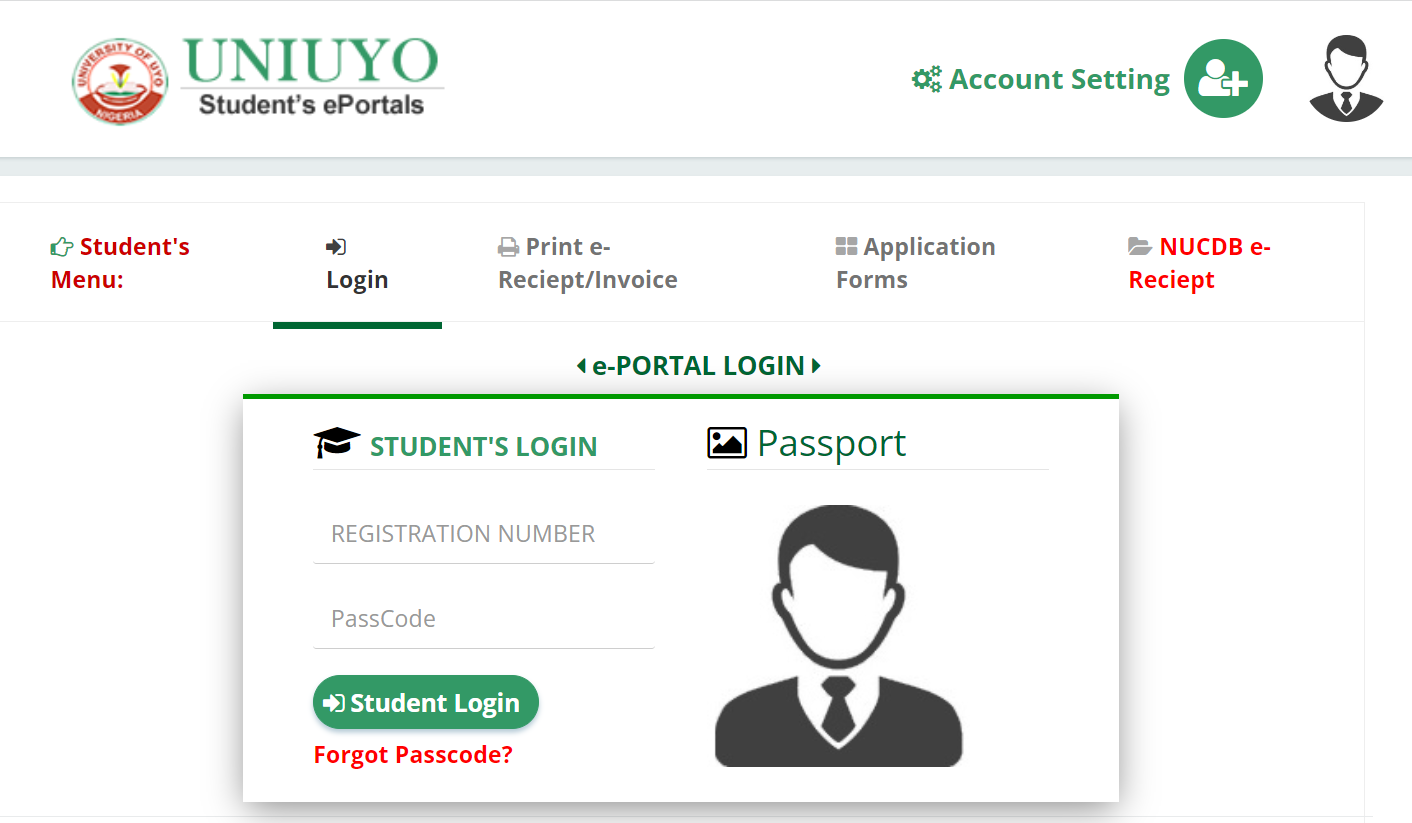
Are you are a student of university of uyo or or still processing your admission, here is a step-by-step guide on how to log in to the Uniuyo student portal:
- Visit the Uniuyo websites Go to www.uniuyo.edu.ng, or uniuyo.edu.ng/eportals the University of Uyo’s official website, by opening a web browser.
- Find the link to the student portal, to do that, look for a link or tab titled “Student Portal” or something similar. Usually, it can be found on the homepage or in the main navigation menu.
- Click the link for the student portal. To enter the login page, find the student portal link and click it.
- Put in your login information in the field where your asked to enter your login information on the student portal login screen. Your registration number (or JAMB registration number) and password are normally included in this.
- your registration number, please: In the relevant section, enter your JAMB registration number or Uniuyo registration number. Make sure you enter it properly.
- Enter the password for your student account in the empty field provided. There is generally a way to reset your password if you forget it. On the login page, look for a “Forgot Password” or “Reset Password” link.
- Now, select “Login” from the menu. The “Login” button or a comparable option must be clicked after providing your registration number and password in order to continue.
- If the provided login information is accurate, you will be logged in to the Uniuyo student portal and can access it. Now that the portal’s features and services are available to you, including course registration, fee payment, academic records, and more, you should be able to use them.
How to Retrieve Uniuyo student portal login password
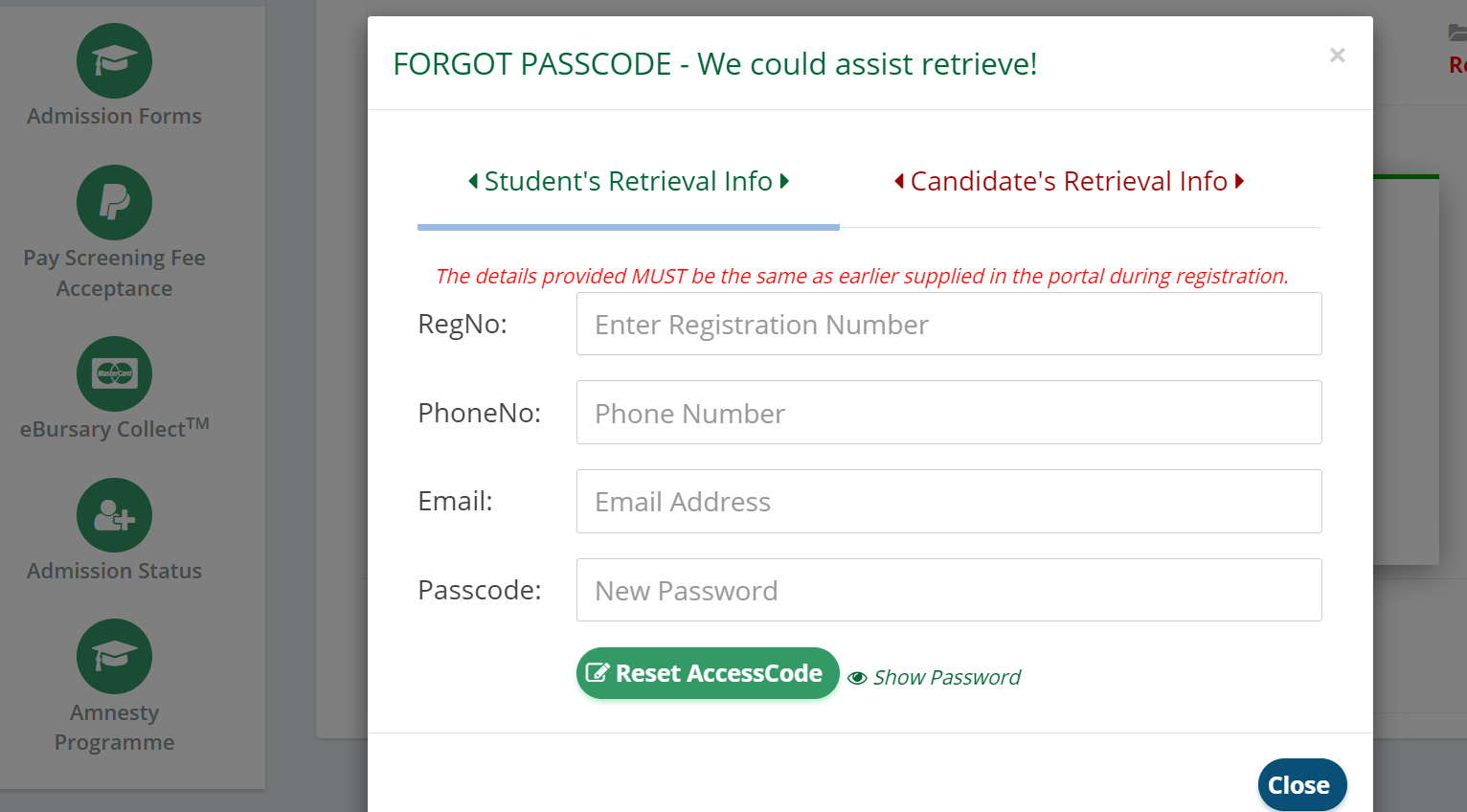
A lot of students have gotten some difficulty loggin into the Uniuyo student portal, may be they have forgotten or lost their password and then they are un able to get access i nto the portal. Here i have compiled a step by step guide on how to retrieve Uniuyo student portal login password.
- Visit the Uniuyo student portal: Open your web browser and navigate to the Uniuyo student portal website.
- Locate the “Forgot Password” link: On the login page of the student portal, look for a link that is usually labeled “Forgot Password” or “Reset Password.” This link is typically located near the login fields.
- Click on the “Forgot Password” link: Click on the “Forgot Password” link to initiate the password retrieval process.
- Provide required information: You will be redirected to a password recovery page where you may need to provide some information to verify your identity. This information may include your registration number, email address, or other details associated with your student account.
- Submit the information: Enter the required information accurately and click on the “Submit” or “Reset Password” button.
- Check your email: After submitting the information, check your email inbox associated with your Uniuyo student account. You should receive an email with instructions on how to reset your password.
- Follow the instructions in the email: Open the email and carefully read the instructions provided. Usually, there will be a link to reset your password. Click on the link to proceed.
- Reset your password: The link in the email will direct you to a password reset page. Enter your new desired password and confirm it.
- Log in with the new password: Once you have successfully reset your password, go back to the Uniuyo student portal login page and enter your registration number and the newly created password to log in.
How to check result in uniuyo portal
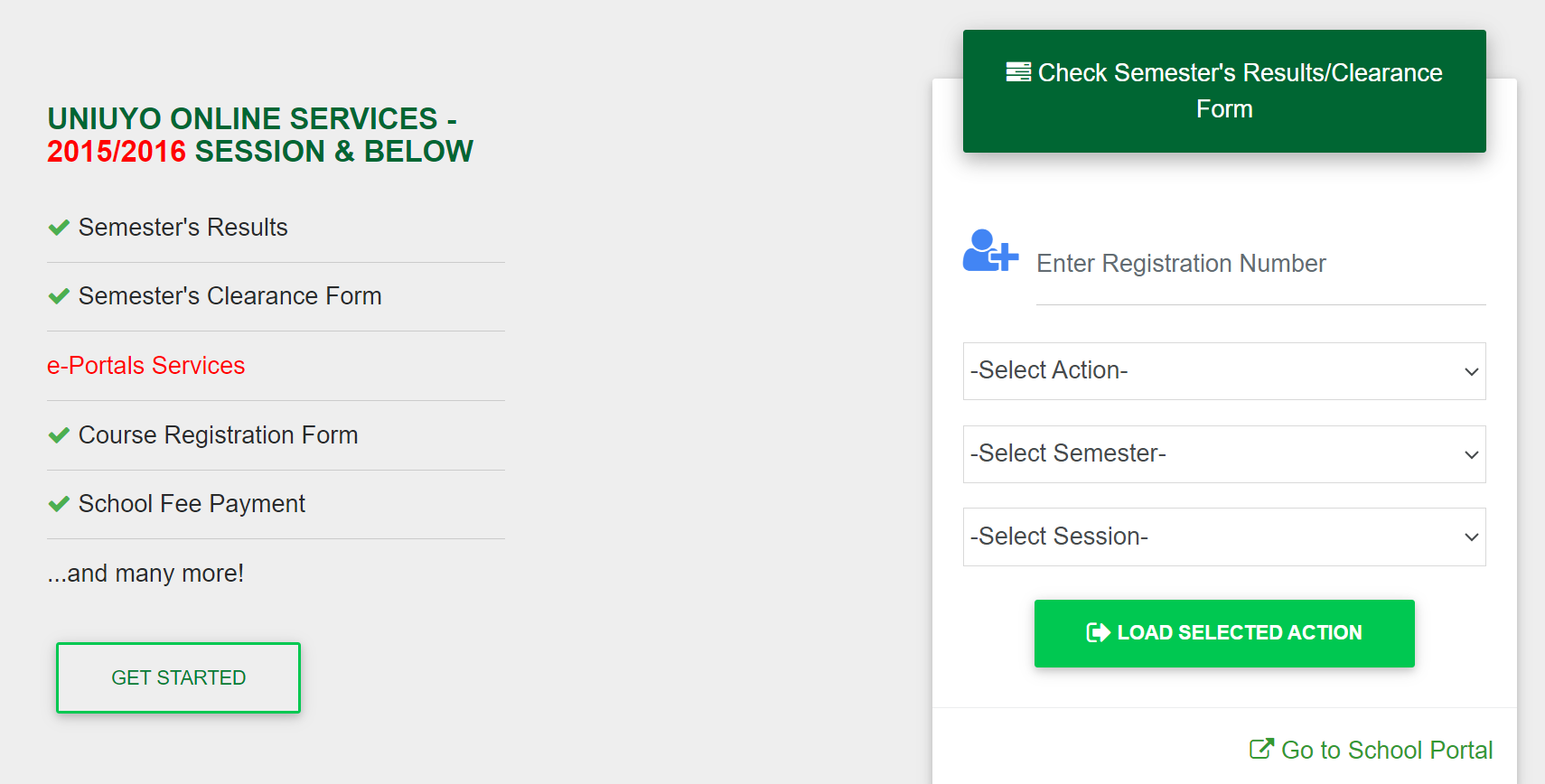
Visit www.uniuyo.edu.ng for results, admission lists, and other academic-related activities for all new and returning students. With your smartphone or personal computer, you can open and use the UNIUYO Student Portal from any location in the world.
Here is a step by step guide on how to check result in uniuyo portal.
- Visit the Uniuyo student portal: Open your web browser and navigate to the Uniuyo student portal website.
- Log in to your student portal account: Enter your registration number and password in the respective fields on the login page. Click on the “Login” button to access your account.
- Navigate to the results section: Once you are logged in to the student portal, look for a tab or link labeled “Results” or “Academic Records” in the menu or dashboard. Click on it to proceed to the results section.
- Select the appropriate result option: Depending on the Uniuyo student portal design and layout, you may have different options to select from, such as “Semester Results,” “Course Results,” or specific result periods (e.g., “Current Session Results,” “Previous Semester Results”). Choose the relevant option based on the results you want to view.
- View and download your results: After selecting the appropriate result option, you should be able to see your results displayed on the screen. You may be able to view individual course grades, GPA, or cumulative results. Some student portals also provide the option to download your results as a PDF or print them for your records.
- Review and verify your results: Take the time to review your results carefully, ensuring that they are accurate and reflect your performance in the respective courses or examinations.
Uniuyo result checker portal login
- Go to the University of Uyo’s (Uniuyo) official website by launching your web browser.
On the website, look for a link or tab with the title “Result Checker Portal” or something such. Typically, it can be found on the homepage or in the main navigation menu.
Click on the result checker portal link once you’ve located it to get to the login page.
You will ordinarily be asked to provide your login information on the result checker portal’s login page. This usually includes your student ID or registration number as well as your password. - Your student ID or Uniuyo registration number should be entered in the relevant field.
Enter the password for your account on the result checker portal. To start the password recovery procedure if you’ve forgotten your password, look for a “Forgot Password” or “Reset Password” option on the login page.
The “Login” button or similar option must be clicked after providing your registration number and password in order to proceed.
University of Uyo (UNIUYO) Contact Address and Location
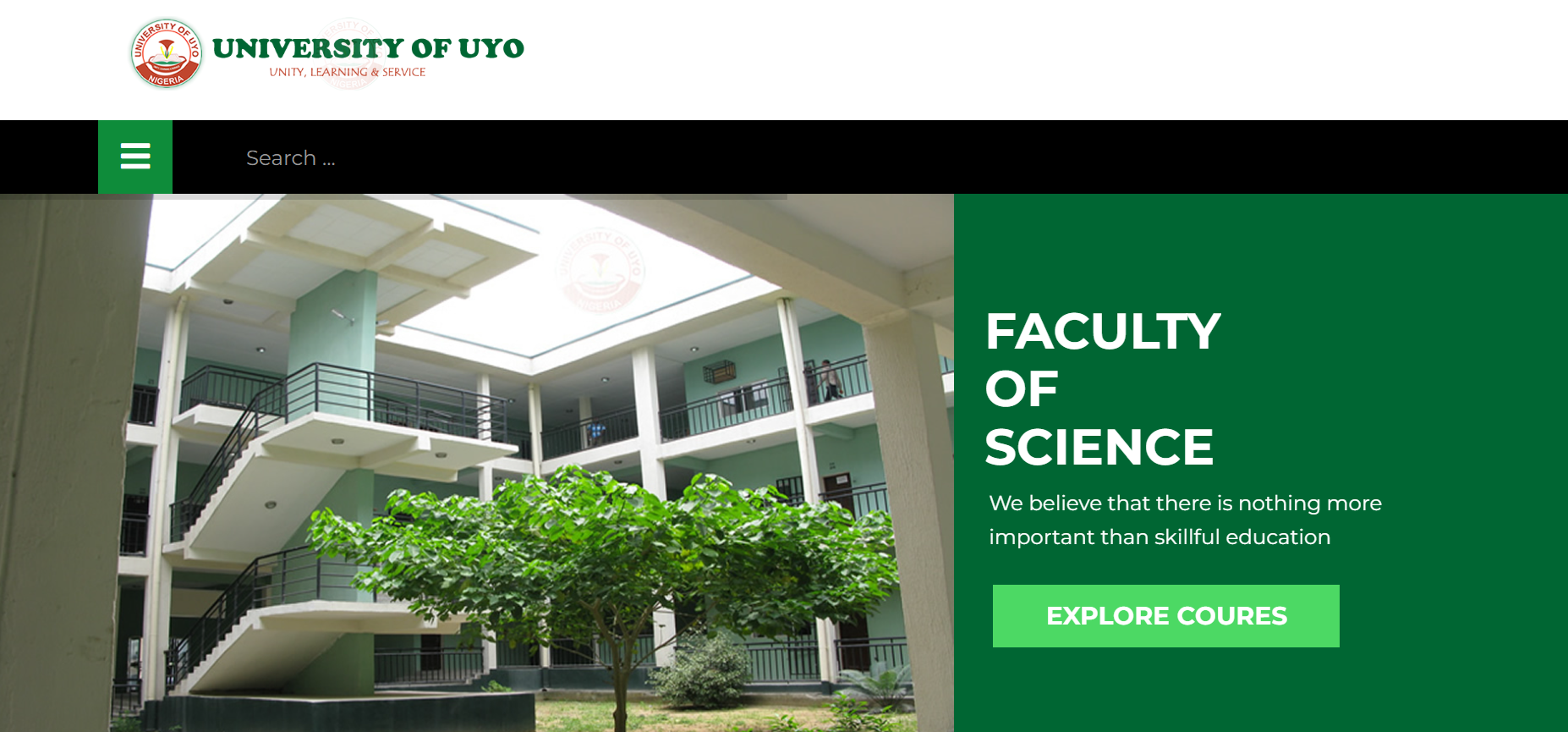
Address: University of Uyo (UNIUYO) Ikpa Road, PMB 1017 Uyo, Akwa Ibom State Nigeria
Phone Number: +234(0)-8146129875, +234(0)-7017747407
Contact Email: registrar@uniuyo.edu.ng
The university is situated in Uyo, the capital city of Akwa Ibom State in southern Nigeria. Uyo is located in the southeastern part of the country.
Schools Scholar is here to guide you on all educational updates.






5 Comments